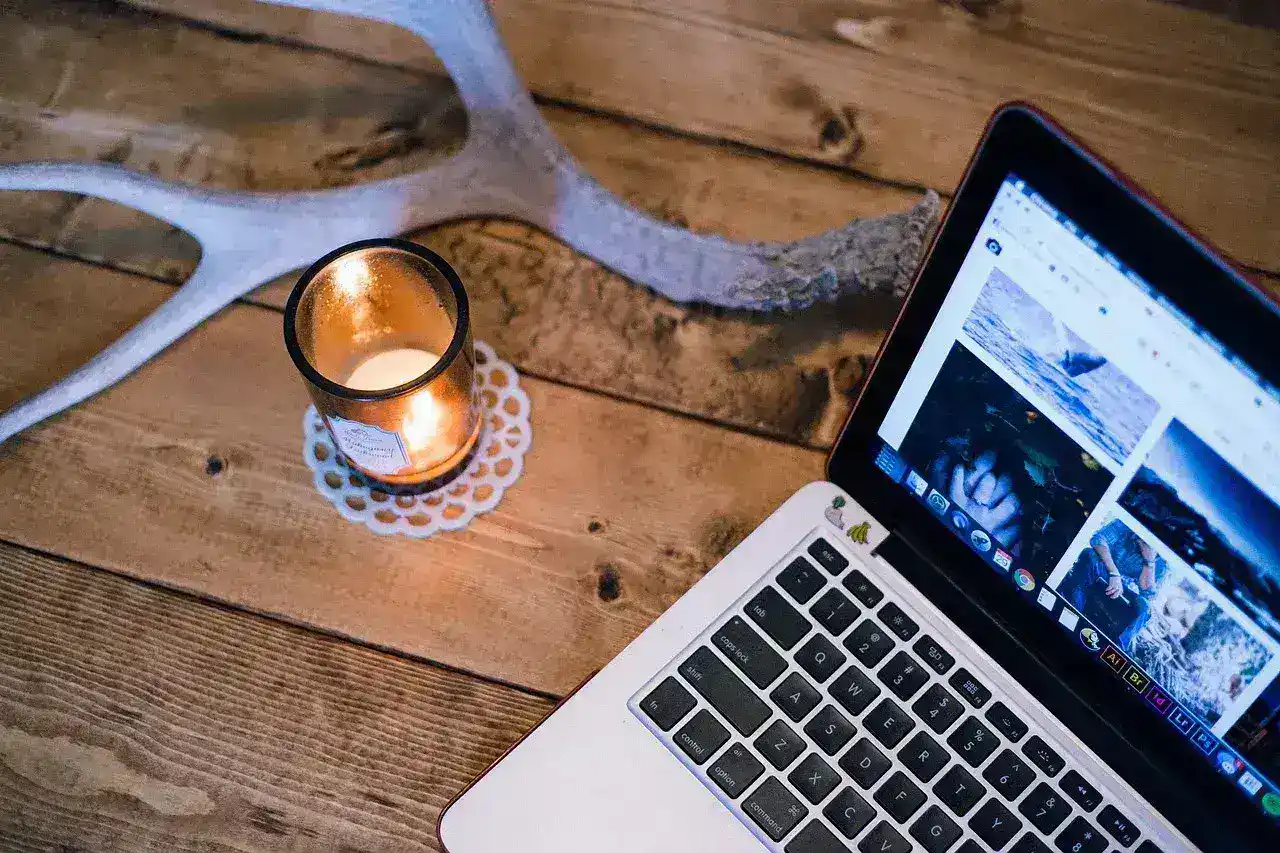In today’s fast-paced world, managing multiple email accounts efficiently is essential. With your iPhone, you can streamline this process, keeping all your emails organized and accessible in one place. Here’s how you can simplify email management on your iPhone, making it easier to stay on top of your communications.
Consolidate Your Email Accounts

The first step in streamlining your email management is to consolidate all your accounts into the iPhone’s native Mail app:
- Add All Accounts: Go to Settings > Mail > Accounts > Add Account, and add each of your email accounts. The Mail app supports various email providers, including iCloud, Gmail, Yahoo, and Outlook.
- Unified Inbox: The Mail app offers a unified inbox that shows emails from all your accounts in one place. This eliminates the need to switch between different apps or accounts to check your emails.
By consolidating your accounts, you can quickly view and manage all your emails from a single app, making it easier to stay organized.
Organize Your Inbox with Folders and Filters
Keeping your inbox organized is key to efficient email management:
- Create Folders: You can create folders (also known as mailboxes) within each account to categorize your emails. For example, create folders for Work, Personal, Receipts, and Newsletters to sort your emails accordingly.
- Move Emails: Easily move emails to their respective folders by swiping left on the email, tapping More, and selecting Move Message. This helps you keep your inbox clutter-free.
- Use Filters: Tap the filter icon in the Mail app to quickly filter emails by criteria like Unread, Flagged, or From VIPs. This allows you to focus on important emails first and deal with the rest later.
Organizing your emails into folders and using filters helps you quickly find what you need, reducing the time spent sorting through your inbox.
Set Up Smart Notifications
Not every email requires immediate attention. By setting up smart notifications, you can prioritize the emails that matter most:
- Custom Notifications: Go to Settings > Mail > Notifications, and customize the notification settings for each email account. You can choose different alert styles, sounds, and banners for each account.
- VIP Contacts: Designate certain contacts as VIPs so that their emails trigger special notifications. To set up VIP contacts, open the Mail app, tap Mailboxes, select VIP, and add contacts to your VIP list.
With smart notifications, you can ensure that you’re alerted to important emails while avoiding unnecessary distractions from less critical messages.
If you frequently send emails from one particular account, setting it as your default can save time:
- Default Account: Go to Settings > Mail > Default Account and select the email account you use most often. This ensures that new emails are sent from this account by default.
- Switching Accounts: If needed, you can still switch the sending account when composing an email by tapping the From field and selecting the desired account.
This feature is especially useful if you have a primary email account for work or personal use and want to ensure that most of your outgoing emails are sent from that address.
Integrate Third-Party Email Apps for Advanced Features

While the native Mail app is powerful, third-party email apps offer additional features that can further streamline your email management:
- Gmail: Offers features like Smart Reply, advanced search, and email categorization, making it easier to manage multiple Gmail accounts.
- Outlook: Known for its Focused Inbox, which separates important emails from the rest, and integrates with other Microsoft services.
- Spark: Provides team collaboration features, customizable swipes, and a Smart Inbox that categorizes emails for easier management.
These apps often provide enhanced organization tools, better search capabilities, and additional productivity features that can make managing your emails even more efficient.
Managing emails on your iPhone doesn’t have to be a cumbersome task. By consolidating your email accounts, organizing your inbox with folders and filters, setting up smart notifications, and utilizing third-party apps for advanced features, you can streamline your email management process. These strategies will help you stay on top of your inbox, save time, and reduce stress, ensuring that you’re always in control of your communications.